Microsoft word is very flexible as compared to other previous versions. Even it has made the life of bloggers much easier. Blogger now no need to work twice. Earlier many bloggers including me also used to write a post on MS word and then used to copy and paste to blogger.com .Many of us blog like this and many of us directly scribe on blogger.com.But Microsoft has introduced a very nice feature in Word 2007.It has got the ability to publish directly to a blog and many more.You can use Microsoft Word to publish to Blogger, wordpress, Windows Live Spaces. You can refresh the list for the updated list available. You can also specify other blogging services.
To create a new blog entry, you need to click the Microsoft Office button situated at top left corner of the word2007 and click New. Double-click new blog entry.
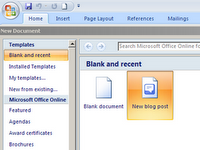
You can now create your blog post. You can even insert pictures, links, etc. You need make sure you enter a title in the Post title box before publishing it.
To publish your blog post from Microsoft Word, click Publish in the Publish section of the Blog Post ribbon. To save your blog post as a draft in your blog account, click the arrow which is situated beside the Publish button and select Publish as Draft.You can even publish a document to a blog by clicking the MS Office button Click Publish and select Blog. Enter a title for your blog post and click Publish on the Blog Post ribbon as shown in screenshot.
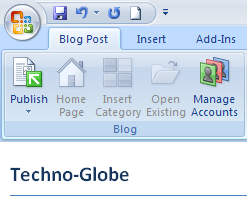
To create a new blog entry, you need to click the Microsoft Office button situated at top left corner of the word2007 and click New. Double-click new blog entry.
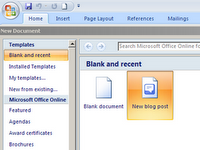
You can now create your blog post. You can even insert pictures, links, etc. You need make sure you enter a title in the Post title box before publishing it.
To publish your blog post from Microsoft Word, click Publish in the Publish section of the Blog Post ribbon. To save your blog post as a draft in your blog account, click the arrow which is situated beside the Publish button and select Publish as Draft.You can even publish a document to a blog by clicking the MS Office button Click Publish and select Blog. Enter a title for your blog post and click Publish on the Blog Post ribbon as shown in screenshot.
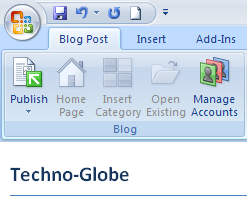
When you create a post and before submission it will ask you to register for your account. If you have accounts with blogger.com then select blogger and enter username and password.
To register your blog account, first create a new blog post in Word. Then click Manage Accounts in the Publish section of the Blog Post ribbon.
Click New. Select your blog account provider; if it isn't listed, select Other. Click Next.
In the next dialog box, enter the information for your blog account. Click OK. Now you are ready to create a post and do blogging directly from MS word2007.
Now you can use Blogger right within Microsoft® Word. Just download and install the Blogger for Word add-in and a Blogger toolbar will be added to Word allowing you to:
- Publish to your blog
- Save drafts
- Edit posts








No comments:
Post a Comment